Hardware Fundamentals
© Copyright Brian Brown, 1992-1999. All
rights reserved.
This material may not be reproduced in printed or electronic format
without the express permission of the author.
![]()
![]()
Hardware Fundamentals
© Copyright Brian Brown, 1992-1999. All
rights reserved.
This material may not be reproduced in printed or electronic format
without the express permission of the author.
![]()
![]()
Disk Management
The objective of this section is to
 |
Floppy disks are flexible removable storage media for computers. Floppy diskettes are made from plastic. A circular disk is enclosed inside a square protective case. The disk is coated with magnetic particles. The magnetic particles act as a storage medium for data. More information about floppy diskettes is found here |
| Diskettes are inserted into a floppy drive. The drive spins the diskettes at a speed of 360RPM, and use a read/write head that touches the surface of the diskette. They come in a range of sizes and storage capacities. The following table shows some common floppy disk sizes and storage capacities. |
| Size | Capacity | Tracks | Sectors |
| 5º | 360KB | 40 | 9 |
| 5º | 1.2MB | 80 | 15 |
| 3? | 720KB | 40 | 18 |
| 3? | 1.44MB | 80 | 18 |
![]() Floppy
Diskette Management
Floppy
Diskette Management
Proper care and maintenance of diskettes used to store data will reduce
the likelihood of destroyed or corrupted data. Whilst application software
is easily reloaded, data is very difficult and expensive to reconstruct,
thus is a very important commodity for any business organization.
![]() Handling
Precautions
Handling
Precautions
The following is a summary of correct handling precautions for diskettes.
![]() Formatting
Diskettes
Formatting
Diskettes
MSDOS disks are formatted using the command format. This writes
the appropriate directory structures and file allocation tables to the
diskette, allowing the storage of files.
The actual process of formatting diskettes has been covered in previous modules (OS100, SF100). In Windows95 or WindowsNT, disks can be formatted in an MSDOS command prompt window by using the Format command, or by rightclicking the Floppy drive A icon in my computer and selecting the Format option from the popup menu.
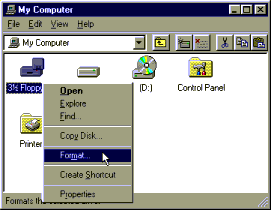
Fig 3a: Format menu in Windows95
When this option is selected, the following dialog box appears, which allows the user to create a system diskette [which can be used to boot the computer system with Windows95], and a quick format, which only erases existing files and data which is stored on the diskette.
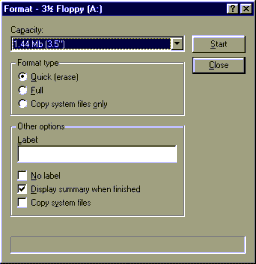
Fig 3b: Format dialog box in Windows95
![]() Write
Permit/Protect Notch
Write
Permit/Protect Notch
Diskettes are provided with a write protect notch. In 5º" diskettes,
the write protect notch is covered with a sticker. This prevents writing
to the diskette.
In 3?" diskettes, the write protect tab is slid towards the front of the diskette. In the diagram below, the write protect tab is shown in the write enable position.
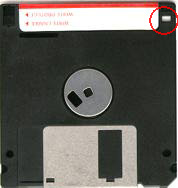
Fig 3c: Write Protect Notch on floppy diskette
![]() Hard
Disk Management
Hard
Disk Management
Hard disk drives are normally referred to as drive C:, drive D:. These
drives are fixed (non-removable) and have a large storage capacity. Hard
disks are generally supplied from the manufacturer as blank, though many
new computers now have the operating system pre-installed on the hard disk
drive.
 |
The disks are low-level formatted first using a special program, which writes timing and other information to the disk, as well as performing a surface analysis. The disks are made of thin ceramic or metal, and coated with magnetic particles. The disks rotate at speeds of 3600RPM or higher. They are normally air sealed to prevent dust particles and other debris damaging the surface of the disk. More information about hard disk drives is found here. |
![]() Low
Level Format
Low
Level Format
A low level format erases all information on the disk. One purpose
of a low level format is to build a bad block table on the disk
which holds any defective tracks and sectors. Another purpose of a low
level format is to determine an interleave factor for writing sector
information.
![]() Partitioning
Disks
Partitioning
Disks
Partitioning a disk is dividing the disk into areas, specifying which
areas are to be used for MSDOS or some other operating system. After partitioning
the disk, the partition is made active then formatted using the operating
systems format utility. This may also include adding special boot files
to the partition which allows the partition to boot the operating system
from that partition on the hard disk.
The MSDOS fdisk utility allows the hard disk to be split up into a number of parts (called partitions). Each partition may be a different size, and can contain different operating systems (MSDOS on one partition, UNIX on another, OS/2 on another, etc). Only one partition may be the active partition. This is the partition which the machine will boot from. The active partition may be switched from one partition to another partition by running the fdisk program.
FDISK provides a menu interface for creating partitions, specifying
their sizes, changing the active partition, and deleting partitions.
![]() MSDOS
Partition Types
MSDOS
Partition Types
MSDOS provides support for THREE different partition types.
![]() Partition
Sizes
Partition
Sizes
MSDOS v3.x supported partition sizes up to 32MB in size. MSDOS 5.0
supports partition sizes up to 2GB.
![]() More
than one Hard Disk in your system
More
than one Hard Disk in your system
The first hard disk which has the primary partition is used to load
MSDOS. The second drive can only contain extended MSDOS partitions.
![]() The
MSDOS FDISK Utility
The
MSDOS FDISK Utility
This utility is used to create, modify, display and delete partitions
under MSDOS. When run, it displays the main option screen, which looks
like,
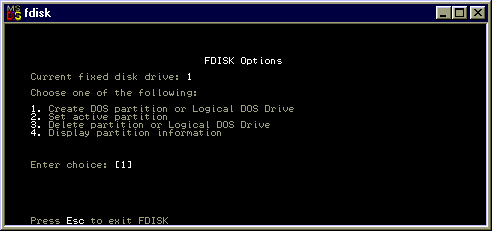
Fig 3d: Fdisk program
If there is more than one hard drive fitted to the computer system, a fifth option will be displayed (change current drive).
![]() Displaying
partition information using FDISK
Displaying
partition information using FDISK
Selecting option 4 (Display partition information) displays the current
partitions on the selected drive. If the drive has not been previously
partitioned, there will be no defined partitions.
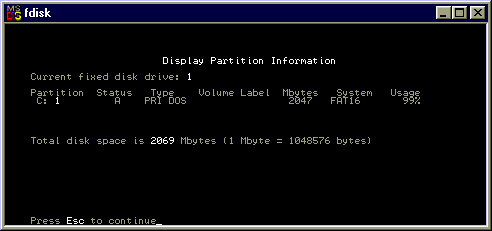
Fig 3e: Fdisk: Display partitions
The following screen shows a single drive system which has been previously partitioned with a single MSDOS primary partition (type=PRI DOS) of 2047MB. Note that the status of the partition has been made active (A).
![]() Creating
an MSDOS partition or logical MSDOS drive using FDISK
Creating
an MSDOS partition or logical MSDOS drive using FDISK
If there are no partitions defined, or there is free space on the disk,
partitions can be created. Selecting option 1 (create partition) from the
main menu of FDISK displays the following screen.
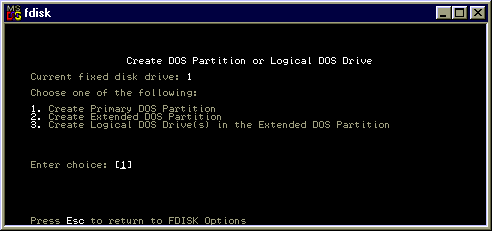
Fig 3f: Fdisk: Create partitions
To create a primary MSDOS partition choose option 1.
To create an extended MSDOS partition (only if a primary partition already exists), choose option 2.
To assign logical drive letters to parts of the extended partition (if it exists), choose option 3.
Each selection will ask how much disk space is to be allocated. This can be typed in as a number of megabytes (eg, 40 would allocate 40MB), or as a percentage (eg, 50% would use half the space).
![]() Deleting
and MSDOS partition or logical MSDOS drive using FDISK
Deleting
and MSDOS partition or logical MSDOS drive using FDISK
If you delete a partition, all information present in the partition
is lost. To delete a partition or logical drive, choose option 3 (delete
partition) from the main FDISK menu. The following screen is displayed.
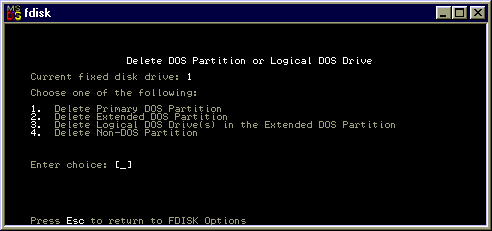
Fig 3g: Fdisk: Deleting partitions
Logical drives must be deleted in any extended partition before that
extended partition can be deleted. Primary partitions can only be deleted
if all extended partitions have been deleted first.
![]() Deleting
a Primary MSDOS partition using FDISK
Deleting
a Primary MSDOS partition using FDISK
The computer system will restart if any changes are made to the partition
tables using FDISK. After using FDISK, you must format
the partitions
created to prepare them for use by MSDOS.
![]() High
Level Formatting
High
Level Formatting
Before hard disks can be used by an operating system, they must be
prepared for use. Once a partition has been created and made active, it
is formatted using the FORMAT command.
FORMAT C:/S/VThis makes the current active partition on the hard disk a BOOTABLE (/S) copy of DOS, and requests a volume name (/V). Once this is completed, the computer is re-booted WITHOUT a system diskette in drive A: and DOS is loaded from drive C:
High level formatting writes directory information and hidden tables
onto the disk, which permits the later storage of files. These tables keep
track of file locations, sizes, modification dates and other information.
In MSDOS and Windows95, they are known as File Allocation Tables [FAT tables].
![]() Summary
Summary
Data is expensive to recreate, so good handling and storage methods
are essential.
Before diskettes can be used, they must be formatted for use. This is done using the Format command. It writes directory information onto the diskette which allows it to store files.
Hard disk drives must be partitioned before use. The active partition
is that partition that the computers looks for the operating system files
when it is started. In MSDOS and Windows, the primary partition is known
as Drive C.
Home | Other Courses | Notes | Tests | Videos
© Copyright Brian Brown, 1992-1999. All rights reserved.